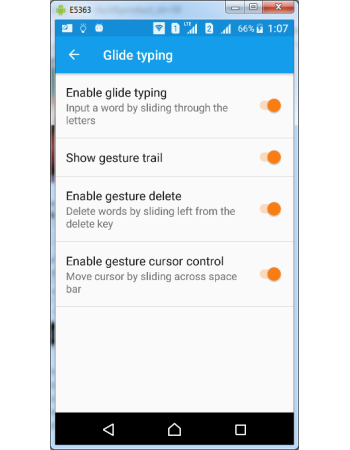Gboard Gesture Delete & Cursor Controls
Gboard supports gesture controls for editing & deleting your text much easier than conventional methods. In a typical standard keyboard you can delete only one letter each time delete key is pressed and it will be a daunting task if you want to delete many words. Gboard gesture delete allows you to delete words instead of letters. Simply slide your finger left from erase key and blocks of words gets selected for deleting. Gesture delete works in all languages and keyboard layouts.
Gboard cursor controls makes it easy to position the cursor and moving it between words for editing as it is a cumbersome task in a conventional android standard keyboard. You can simply slide the space bar key to move between the typed text in both direction vertically either from left to right or from right to left.
How to configure Gesture delete
- Open Gboard Settings
- Tap Glide typing from settings screen
- Tap Enable gesture delete from Glide typing screen
- If activated you could see orange button, tap again if you want to deactivate gesture delete
How to use Gesture delete
- Open keyboard by launching any app like Gmail or Whatsapp
- Create a long sentence or open any long sentence for editing
- Tap on delete key and without lifting slide to key "M".
- You could see one word from the cursor position gets selected.
- Lift your finger, the word gets deleted from typed text
- The deleted word appears in the strip bar, if you tap on the word you can undo the deleting.
- If you slide across many keys from erase key, for each key slide one word gets selected.
- For example if you slide through letters "M", "N", and "B", three words from the cursor position gets selected for deleting.
- If you lift your finger after sliding till "B", three words from your typing text gets deleted.
- All three words are shown in the strip bar and tap on that to get back the words in your text.
- To summarize last deleted blocks of words can be retrieved if deleted by mistake.
How to configure Gesture cursor controls
- Open Gboard Settings
- Tap Glide typing from settings screen
- Tap Enable gesture cursor control from Glide typing screen
- If activated you could see orange button, tap again if you want to deactivate
How to use Gesture cursor controls
- Open keyboard by launching any app like Gmail or WhatsApp
- Create a long sentence or open any long sentence for editing
- Tap on space bar key and slide across space bar key either left or right
- You could see the cursor moves it position as you slide through.
- Current word where the cursor was moved gets underlined for visual feedback
- Gesture sliding can move the cursor across the sentences not limited just one line.
- Be careful while sliding, if your slide touches any keys nearby space bar, then Gboard would think as input text and might add the letter in the word where the cursor was positioned last.