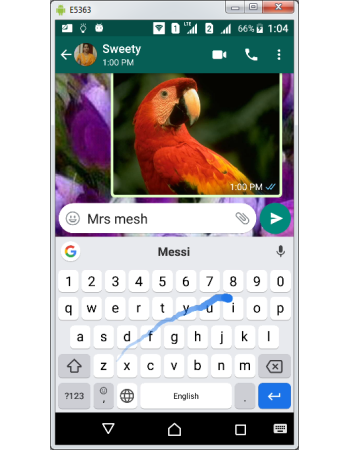Gboard Glide Typing
Gboard support glide typing which can result in tremendous change in your typing speed. In a conventional android keyboard you need to tap each key one by one to type a word. This can result in touching the wrong key as you need to consciously point & lift your finger on the keys. Glide typing overcomes this problem and let you slide across each letters without the need to lift your finger from the keyboard. Gboard also provide option to show visual feedback of sliding by showing trails.
How to configure glide typing
- Open Gboard Settings
- Tap Glide typing in settings screen
- Tap Enable glide typing in Glide typing screen and if it is active you could see orange button
- Tap Show gesture trail if you want visual feedback of your sliding by a line drawn of same color of the enter key based on your theme setting. You can deactivate the trails if you do not want to see the lines, yet the glide typing will function.
- Now you have successfully configured glide typing in your Gboard
How to use glide typing.
- Open Keyboard by launching any app like Gmail or WhatsApp
- Place your finger on the letter and start moving across the each key you want to type.
- Once you lift your finger from the keyboard Gboard considers as completion of one word.
- You could see the typing box gets filled with the word you intended to type.
- If configured, trail line will be displayed as visual feedback of your sliding.
- Gboard does not rely 100% on you sliding and might suggest the right word even if you slide across letters which might form meaningless words.
- Over the period depends on your typing habit and words used by you in the past, Gboard keep improves its performance by suggesting right words.
Gboard Integrated Translation
Gboard Typing Modes
Gboard Local Language Keyboards & Layouts
Gboard Gesture Delete & Cursor Controls
Gboard Personal Dictionary
Gboard Integrated Search
Gboard Text Suggestions
Gboard Text Corrections
Gboard Keyboard Size & Position
Gboard Text Editor
Gboard Symbols Access
Gboard ALT, SHIFT & CAPS LOCK
Gboard Key Press Customization
Gboard Installation & Uninstallation
Accessing Gboard Settings
Gboard Themes
Gboard English Language Keyboards & Layouts
Gboard Voice Typing