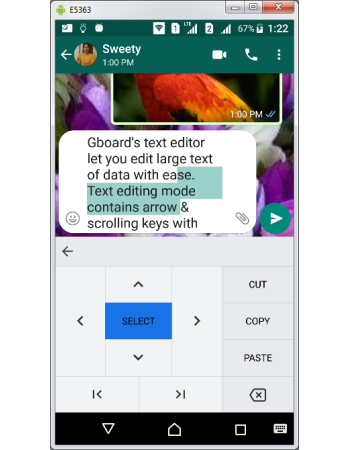Gboard Text Editor
Gboard text editor makes it easy to edit large texts spanning paragraphs. It offers many functions including moving the cursor either vertically or horizontally in both directions, selecting text starting from anywhere to end anywhere in all directions, quickly move the cursor to starting or end of complete text, erasing text with just one key, and erasing whole text with single tap.
How to use Gboard text editor
Gboard text editor can be accessed from the top row of keyboard layout and available either by tapping more functions ">" key or "G" search button. Text editor icon ←↕→ looks like 4 arrow keys like game pad or numeric keypad. To learn how text editor works create a large text for editing and go through below guide to use the functions offered by text editor.
Cursor position & movement
- Text editor mark the word with underline for identifying the current position of the cursor in the text.
- You can use 4 arrow keys to move the cursor anywhere in the text using all arrow keys by vertically (top ↑ & bottom ↓) and horizontally (left ← & right →) .
- You can also quickly move either to the beginning or end of the whole text using "I<" and "I>" keys placed in bottom row of the text editor.
Blocking of text
- Text editor let you block any number of words from any position to all 4 directions.
- Using arrow keys position the cursor anywhere in the text.
- Tap "SELECT" and start to tap any arrow key to start blocking the text from the initial position.
- Blocked text is marked with green back ground color to provide visual feedback to your selection.
- Tap CUT, COPY, and PASTE buttons placed in the text editor layout for the required action on the blocked text.
Erasing complete text
- Text editor let you erase a complete document text with just single tap.
- Open the text you want to erase completely and position the cursor anywhere in the text
- Tap "SELECT ALL" button placed in top right corner of the text editor layout.
- Tap CUT, COPY, and PASTE buttons placed in the text editor layout to either erase, duplicate or move the whole text.
Standard erase key
- Gboard Text editor is a specialized function used for quick blocking of words, sentences and paragraphs.
- But you still can use text editor for erasing letters one by one instead of blocks or words.
- Gboard layout contains standard erase key placed in bottom right corner of the text editor layout which can be tapped for erasing single letters.
Gboard Integrated Translation
Gboard Typing Modes
Gboard Local Language Keyboards & Layouts
Gboard Glide Typing
Gboard Gesture Delete & Cursor Controls
Gboard Personal Dictionary
Gboard Integrated Search
Gboard Text Suggestions
Gboard Text Corrections
Gboard Keyboard Size & Position
Gboard Symbols Access
Gboard ALT, SHIFT & CAPS LOCK
Gboard Key Press Customization
Gboard Installation & Uninstallation
Accessing Gboard Settings
Gboard Themes
Gboard English Language Keyboards & Layouts
Gboard Voice Typing