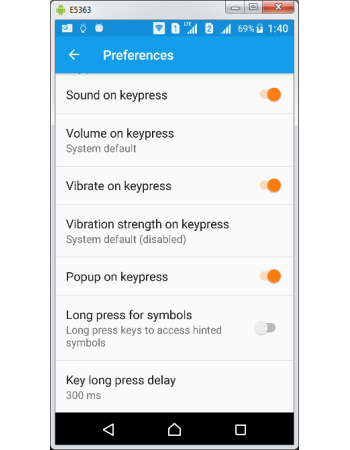Gboard Key Press Customization
Gboard can provide feedback of your key press in many ways like sound, pop-up & vibration. You can also configure the long press delay time through preferred settings key press heading. Gboard let you customize the type of feed back and level of them through preference settings.
If you are typing in a quiet place you can configure feedback by sound and the volume of key press can be customized to your comfort level. Vibration feedback can be configured if you are typing in a crowded place where you can't hear the speaker sound. You can also configure the strength of the vibration.
Apart from sound & vibration feed back you can also make Gboard to pop-up the key pressed to provide visual feed of the keys pressed. Long pressing of keys are used in many functions like accessing settings through comma key and accessing hidden symbols through alphabet keys. You can customize the long press delay in the Gboard settings depends on you comfort level.
Configuring Sound on keypress
- Open Gboard settings
- Tap Preferences under settings screen
- Tap Sound on keypress under Key press heading in Preferences screen.
- If Sound on key press is activated, the hidden Volume on keypress link will become active for configuring
- Tap Volume on keypress which is set to zero as system default level
- On tapping Volume on keypress screen would pop-up.
- Tap & move the slider to change the volume from 0 to 100%.
- Tap OK, after sliding the volume to your comfortable level.
Now you have configured Sound on Keypress settings. Open Keyboard through any app like Gmail or WhatsApp. Start typing the letters and you can hear sound feedback on each key press. Please note volume level configured in preferences is the percentage of media volume set. If you mute the media volume to zero level by hardware volume button, you will not hear sound on key press.
Configuring Vibrate on keypress
- Open Gboard settings
- Tap Preferences under settings screen
- Tap Vibrate on keypress under Key press heading in Preferences screen.
- If Vibrate on key press is activated, the hidden Vibration strength on keypress link will become active for configuring.
- Tap on Vibration strength on keypress which is set to disabled state as system default level.
- On tapping Vibration strength on keypress screen would pop-up.
- Tap & move the slider to change the vibration strength from 0 to 100ms.
- Tap OK, after sliding the vibration strength to your comfortable level.
Now you have configured Vibrate on Keypress settings. Open Keyboard through any app like Gmail or WhatsApp. Start typing the letters and you can feel the vibration on each key press. Please note vibration requires mechanical motor movement and might drain your battery much faster. However this option would be ideal for people with hearing disabilities.
Configuring Popup on keypress
- Open Gboard settings
- Tap Preferences under settings screen
- Tap Popup on keypress under Key press heading in Preferences screen.
- If activated you could see orange button is available in the slider.
Now you have configured Popup on Keypress settings. Open Keyboard through any app like Gmail or WhatsApp. Start typing the letters and you can see the letter gets popped up on each key press.
Configuring Key Long press delay timer
- Open Gboard settings
- Tap Preferences under settings screen
- Tap Key long press delay under Key press heading in Preferences screen
- On tapping Key long press delay screen would pop up and the system default level is set to 300 ms. Which means the long press gets activated if a key is pressed for more than 300 ms.
- Tap & move the slider to change the long press delay timer from 100ms to 700ms.
Now you have configured Popup on Key long press delay timer. Open Keyboard through any app like Gmail or WhatsApp. Long press (,) key which is supposed to open settings icon. Check whether the time delay is at comfortable level. Please note you can not set the time to less than 100 ms, as trying to do so will activate the long press function very quickly even if you not intended to long press.