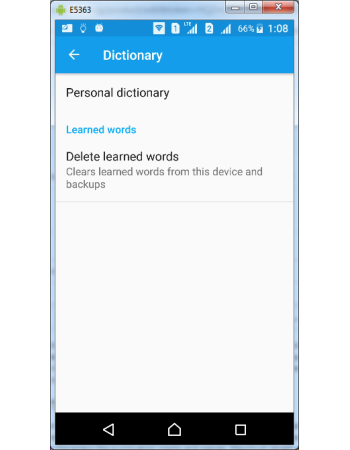Gboard Personal Dictionary
Gboard speeds up your typing by using many functions and personal dictionary is one among them. You can add long words to personal dictionary and create a shortcut to it by letter or word. With the shortcut you can quickly type the long words in your typing. Apart from manual addition of words into personal dictionary, Gboard automatically created a database of learned words from your past typing habits which can be deleted and rebuilt again.
Personal dictionary words
You can easily add words to your personal dictionary through Gboard settings and optionally a shortcut can be added to it. A word in personal dictionary not necessarily be a single word rather it could be complete sentence and can contain any character including alphabets, numerals, special characters like punctuation marks and spaces. Maximum length of the word can not exceed 48 characters including spaces. Shortcut to words in personal dictionary is optional but does not have any restriction on number of characters, but if you make it too lengthy then the purpose get lost.
Words in personal dictionary can be
- Email ID (contains special character @)
- Address (can contain punctuation marks like full stop(.), dashes (-) and comma (,) )
- Phone numbers (contains numerals)
- Driving License (numbers with dashes)
- Sentence (Maximum character can be 48)
- Names which are uncommon (like Friedrich Nietzsche, Fyodor Dostoevsky)
How to add words in personal dictionary
- Open Gboard Settings
- Tap Dictionary under settings screen
- Tap Personal dictionary under Dictionary screen
- Tap English under Personal Dictionary screen
- Tap ADD link available in top right corner of the Personal Dictionary screen
- Tap Type a word and start typing any word which you want to add in the column (abcd.myemailid@gmail.com)
- Tap Shortcut and add a shortcut like em which we will use it for typing the email id
- Tap Enter key in the keyboard to save the word in dictionary
- Now you have successfully added your email id as a word (abcd.myemailid@gmail.com) and added a shortcut (em) in personal dictionary.
How to use words from personal dictionary
- Open Keyboard by launching any app like Gmail or WhatsApp
- Type the shortcut em
- You could see the word em appears in typed text and word suggestion strip shows em and abcd.myemailid@gmail.com.
- Tap on abcd.myemailid@gmail.com
- On tapping the typed text (em) automatically replaced by word from dictionary (abcd.myemailid@gmail.com)
- Now you could see how quickly we have typed a long word (email id) with shortcut em which is just two characters.
How to modify or delete words & shortcuts in personal dictionary
- Open Gboard Settings
- Tap Dictionary under settings screen
- Tap Personal dictionary under Dictionary screen
- Tap English under Personal Dictionary screen
- List of added words & shortcut appears, Tap any word to modify or delete
- To modify you can edit word or shortcut by simply placing the cursor over them
- To delete Tap Trash button available in top right corner of the screen.
- Please note Gboard does not ask any concurrence before deleting words and instantly the word gets deleted.
Learned Words Database
Gboard also automatically create personal database of words which were used by you in the past and flashes it in the suggestion strip box for quick access to those words. You can delete those learned words if you want to create a new database. However if you delete the learned words, you can not get back them and Gboard has to start building personalized words from scratch which might take time.
How to delete learned word database
- Open Gboard Settings
- Tap Dictionary under settings screen
- Tap Delete learned words under Dictionary screen
- Gboard ask concurrence before deleting by pop-up message
- In the Note pop-up screen, Enter the 4 digit number which is generated randomly by Gboard
- Tap OK to complete the deletion process.
- After the learned words cleared Gboard again start building database from now onwards